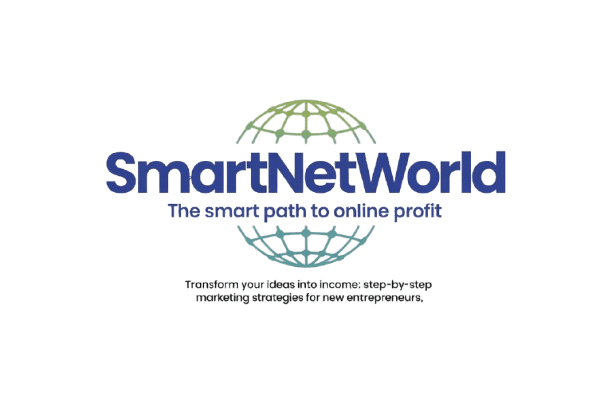How to Get Started on eBay
Are you interested in using eBay to buy the products that you need or even sell items that you no longer want? If you are, you will need to create an eBay account, if you haven’t already done so. Although many automatically assume that getting started with eBay is a complicated task, it doesn’t have to be. All you really need to do is follow a few simple steps and you should be good to go.
The first thing that you will want to do is visit eBay’s website, which is located at eBay.com. Once you are at eBay’s website, you can then click on the link that allows you to register a new account. At that stage, you will be brought to a signup form. That signup form will ask you a series of questions. For instance, you will need to enter in your full name, your address, your telephone number, as well as an e-mail address. You will also be required to come up with an eBay screen name or sign in name, as well as an eBay password, which will be used to access your eBay account. Once you have correctly filled out the form, you will be sent a verification email from eBay.
Once you have received eBay’s verification email and followed all of the instructions, which will help you validate your eBay account, you will be able to start using eBay right away. When you first get started, you may need to sign in to your eBay account. As previously stated, you will need to use your eBay sign in name or screen name and password to do so. For that reason, you may want to write down your sign in information and keep it in a safe place. Once you have signed in to your eBay account, you can then do whatever you want; buy or sell.
If you are interested in using eBay to shop online, to buy, you will want to start searching for items to buy. This can be done a number of different ways. eBay allows you to browse through their large selection of items, by detailed categories. You can also perform a standard eBay search or an advanced one. Searches are more likely to give you accurate, tailored results. When browsing or searching for something in particular, you should be able to see a large number of auction listing all on one page. The information that you will be presented with at this time is the standard, bare minimum. If you would like more information on the item in question, such as how much shipping costs or too see additional pictures, you will want to click on the link to view the detailed sales page. Should you like what you see, follow the instructions to buy and you will have made your first purchase on eBay!
As it was previously stated, if you are interested in selling on eBay, to make a little bit of extra money, you can also do so. The only difference is that you are required to pay small fees to become an eBay seller, unlike eBay buyers who have completely free accounts. The amount of money that you are charged will all depend on your auctions, particularly how much you list each item for, as well as how well each item sells. To get started with selling, you will want to click on the “sell,” link at the top of the eBay webpage. What is nice about listing items for sale on eBay it is relatively easy to do. For instance, you need to choose a category for your item, make a headline for your auction listing, write a description of your product, upload pictures of what you are selling, outline shipping costs, as well as accepted forms of payments, but everything is outlined for you, in a step-by-step matter.
Whether you are interested in becoming an eBay buyer or an eBay seller, you can do both, in as little as a few minutes. eBay, as previously mentioned, is considered one the most shopped at online marketplaces. For you, this means that if you are looking to make money on eBay, you should be able to do so and if you are interested in buying on eBay, you should be able to find millions of products to choose from.